Download the workflow:
RPA_Fridays_03.zip (39.2 KB)
Recording
Watch here.
Step by step
Main.xaml
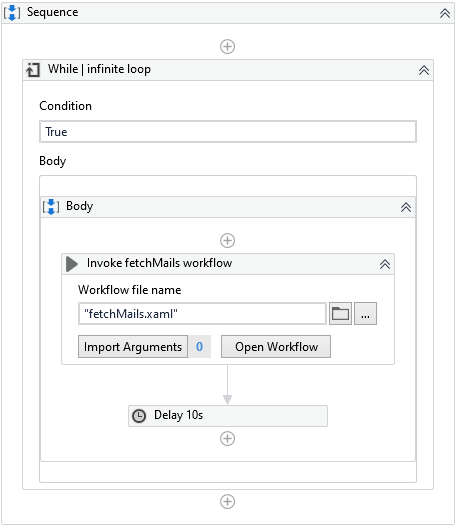 |
This is infinite loop that fires fetchMails.xaml every 10 seconds. |
fetchMails.xaml
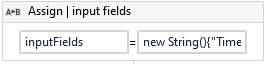 |
Assign | Input fields - array to store input fields names. Used later to loop through and perform regular expressions matches: new String(){“Timestamp”, “ID”, “Type”, “Brand”, “Problem”, “Severity”, “Comment”} |
| Get Outlook Mail Messages - make sure to check the Inbox name match your inbox name in Outlook. OnlyUnread checked. Returns inboxMessages | |
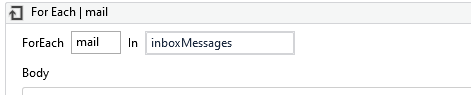 |
 For each | mail For each | mail
|
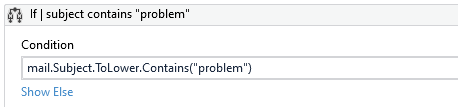 |
If | subject contains “problem” - we are looking only for emails with “problem” in subject |
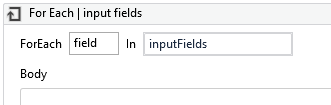 |
  For Each | input fields - loop through array of input fields For Each | input fields - loop through array of input fields |
 |
Matches - regex for: field+" ?: ?(.)"* |
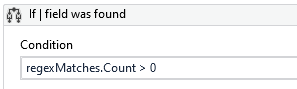 |
If | field was found |
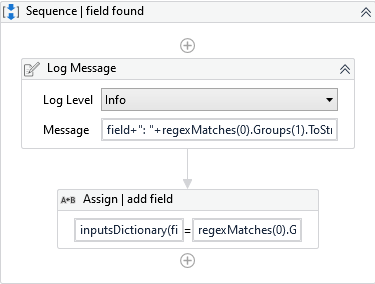 |
TRUE: Field found sequence - Logs what was found and assign the field to inputsDictionary for later processing |
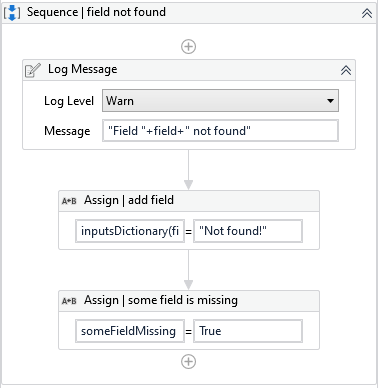 |
FALSE: Field not found sequence - sets boolean someFieldMissing to True |
  END OF FOR EACH END OF FOR EACH |
|
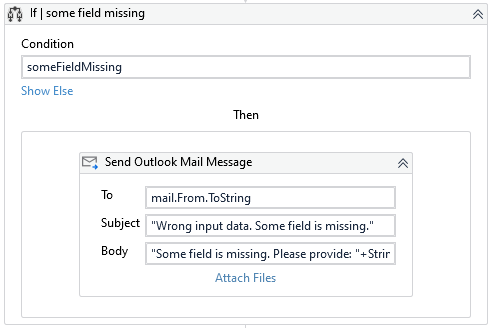 |
If some field is missing - send Outlook Message that informs sender that some field couldn’t be recognized. |
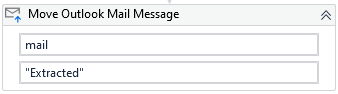 |
Move Outlook Mail Message - moves the message to folder “Extracted” |
 END OF FIRST FOR EACH END OF FIRST FOR EACH |



