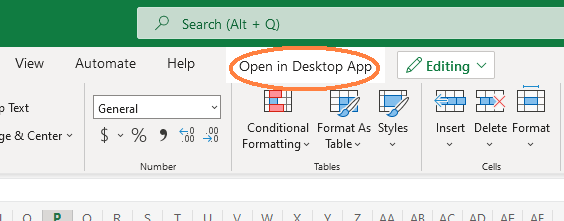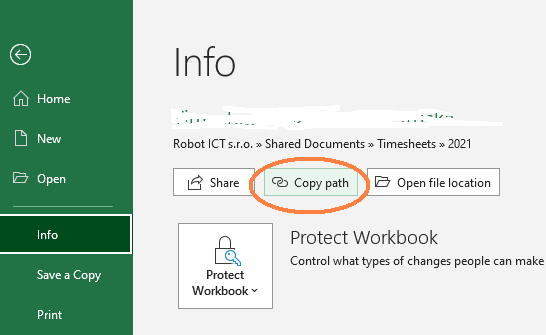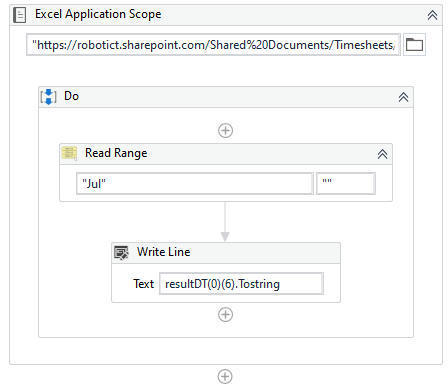Hello, I know how to work with Excel that is locally stored in a folder. But how do you work with excel that is stored online, on Sharepoint? I need to read and update multiple cells in excel and I want the result to be accisible by other people working in this file. How can I achive this?
Hello @PetrStach ! Welcome on our community forum!
That is a very good question! I can help you with this.
In general, there are many ways how to approach this. Let me guide you through them and give you some resources.
1. Office 365 Activities
- official UiPath package, very powerful, full of possibilities.
- only downside is the setup is complicated and without your IT department, admin rights etc., it would not be easy. There is need to setup connection through Microsoft Graph, Azure etc.
See more here: https://docs.uipath.com/activities/docs/office365-setup ( - it is well documented and once you do the setup you can use all these super cool activities:
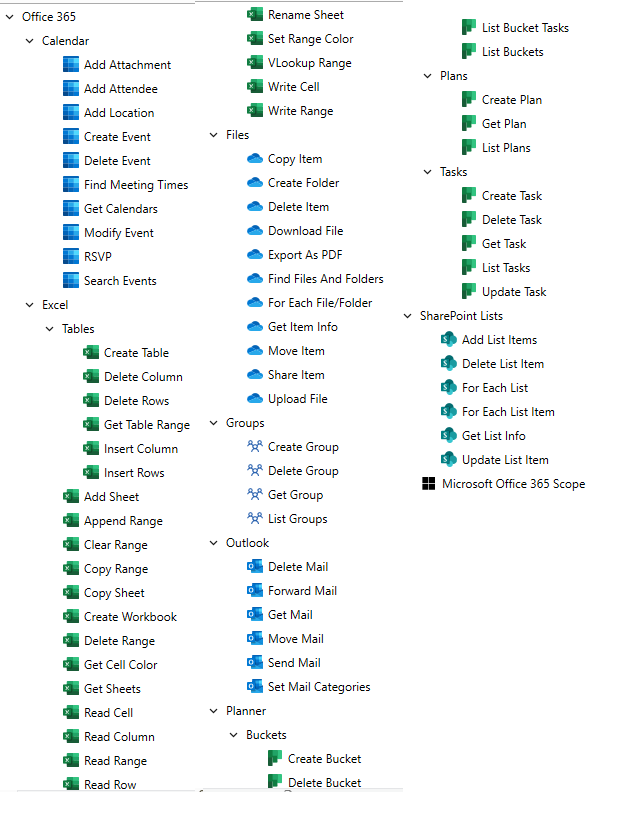
Sharepoint Activities (Custom from UiPath Marketplace)
- community (created by UiPath employee) activities package
- more info: SharePoint Custom Activities Package - RPA Component | UiPath Marketplace
- install via Manage Packages (search, you will find it
 )
) - Single sign-on connection.
Sync/map the file to local drive
- good way how to work with Sharepoint files is to sync the folders to local folder → then you can access it using standard Workbook activities
Open in Excel
- if possible, you can use this button:
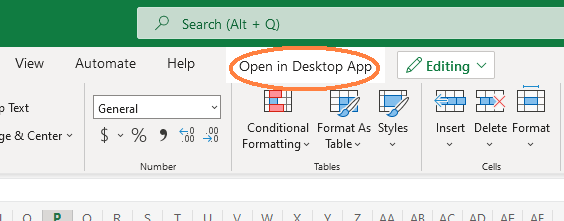
- then go to File → Info and click Copy Path
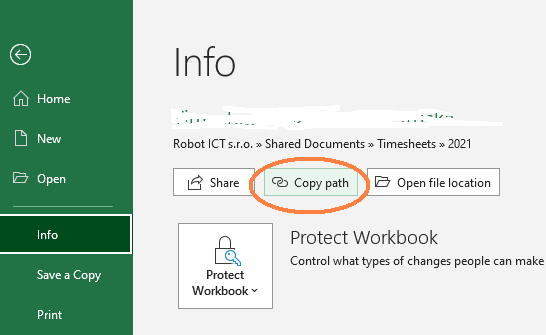
- you can then use this path in Excel Application Scope:
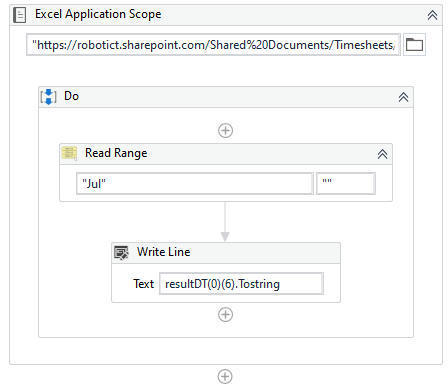
If all of this fails…
Then it is really hard, maybe using UiAutomation activities in the website version? But that would be… eh.
General challenges
Some of the methods mentioned are really cool and work nice, with some you may face the issues. Accessing a shared file on which theoretically more than one user can work on can bring unwanted behavior. Some developers experienced their Write Range and Write Cell actions not saving and so.
I hope this will help you!
Happy automation! Roman

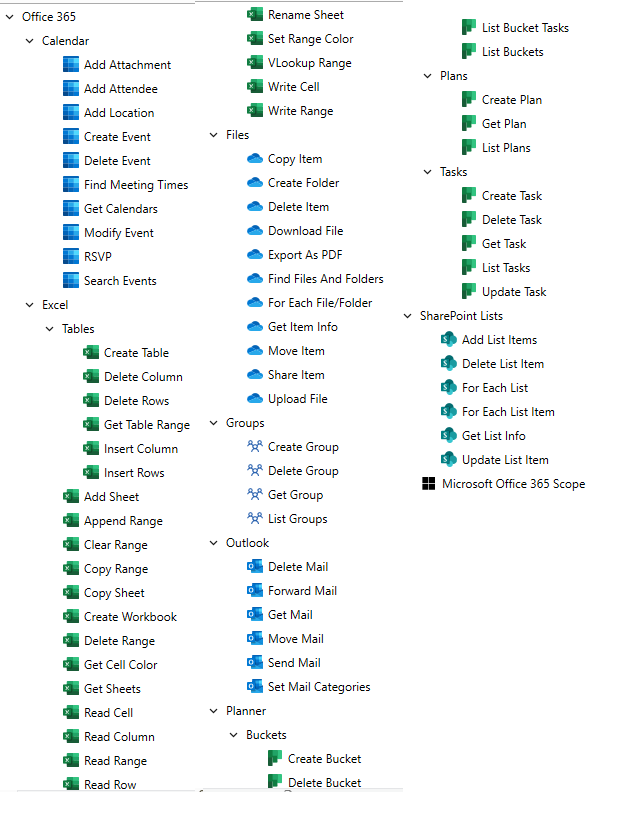
 )
)