If you turn on the Modern Design Experience in your Project Settings, you will get access to the most recently tuned UiPath Automation Activities, also called as AutomationNext. (How to do it? Find out here.)
Let’s take a look at the Click activity properties:
Once we have Modern Experience enabled, most of the standard activities become enhanced with some new cool features!
Verify Execution
In Click activity there is new option in its Properties - Verify Execution. Once you switch it from (null) to VerifyExecutionOptions you can access new features!
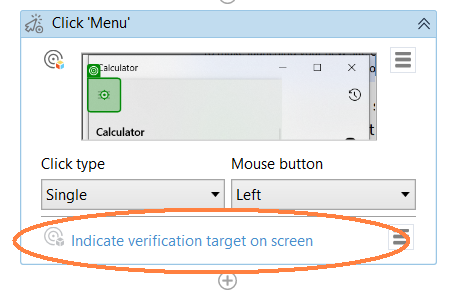
New options will appear in Properties and also at the activity itself.
You can indicate elements or drag and drop elements from Descriptors - Object Repository. If you drag & drop, you will see this:
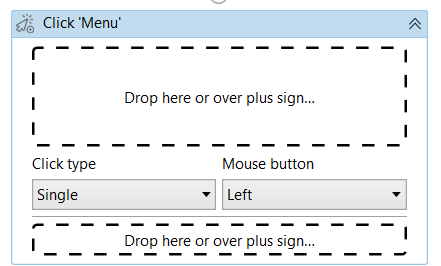
And once you drop the element that is used to verify the Click activity was successful, it will look as this:
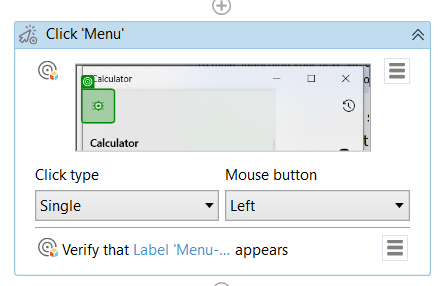
In Properties you can set to either verify if some element appears or dissapears.
You can set up Timeout (default is 10 seconds) to Retry. UiPath will try to do the initial activity and do the verification till the generic Timeout is not due.
I hope this will help you and if you have any questions - feel free to ask!



