There are some activities in UiPath that are not so well known. One of them is Indicate On Screen.
![]()
To indicate something on screen is a common thing to do when designing the robot to use some UiElement on the screen. We indicate on screen the target for activities such as Type Into, Get Text, Click, etc.
This is, however, an activity that is designated for attended automation and allows user to click and select a UiElement on screen.
There are few properties to this activity:
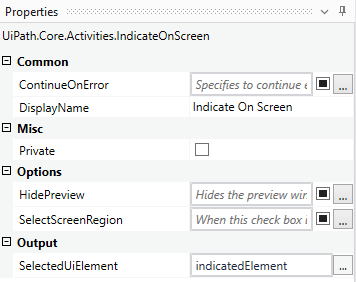
SelectScreenRegion - use region selection. From what I tested, this region selection does not work really reliably in comparison with Select Region mode when getting target element for an activity.
HidePreview - hides the magnified window with options:
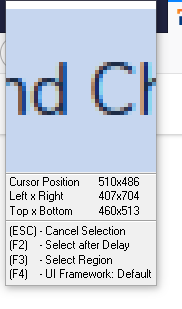
SelectedUiElement - output to variable of UiElement data type.
What is the use case of this activity?
I personally haven’t used this activity in any real project yet. My thoughts are that this activity can be helpful in some tricky moments, such as getting a text from a UiElement with a really dynamic selector. At that moment where the robot needs the helping hand of a human, I believe this can be helpful.
Example workflow
I created a simple workflow that demonstrates the function of this activity.
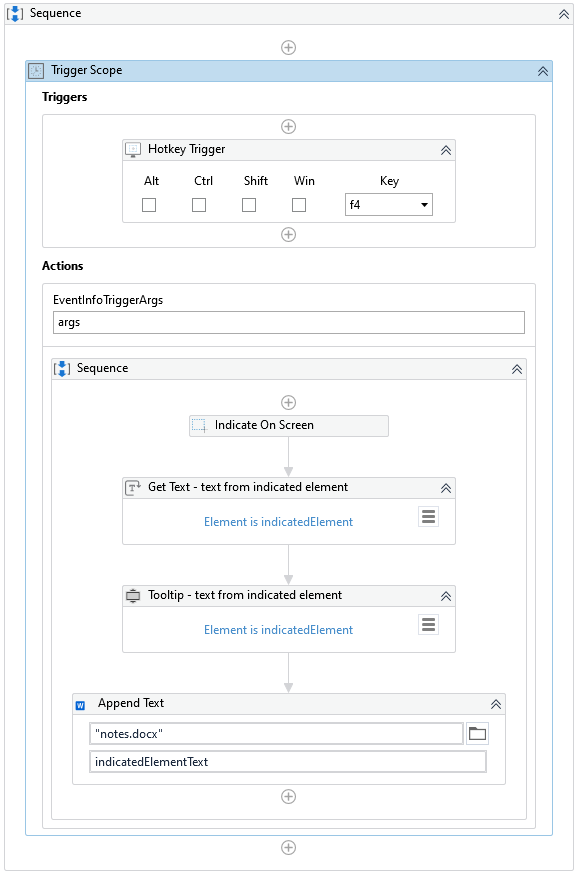
How it works? Every time human clicks “F4”, the Indicate On Screen activity starts. Human can select any area from screen. Text from this area is stored and appended to a Word document “notes.docx”.
Download example
004_IndicateOnScreen.zip (77.6 KB)
What do you think 
How can we benefit from this activity? In what project would you use it? Let me know!! Happy automation! 




